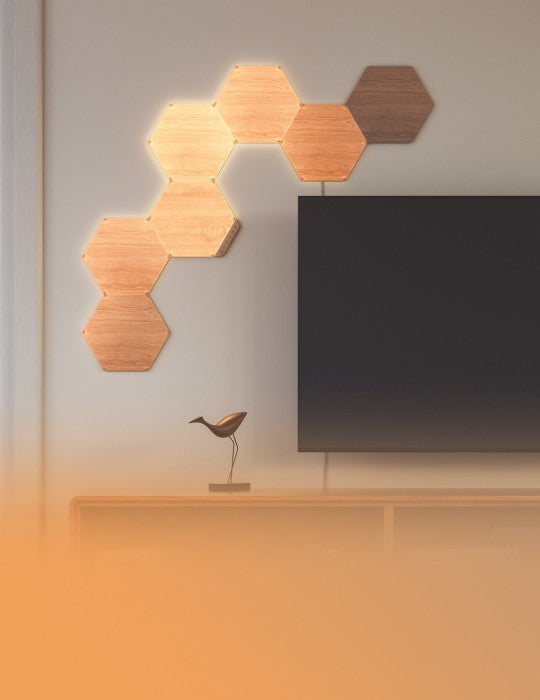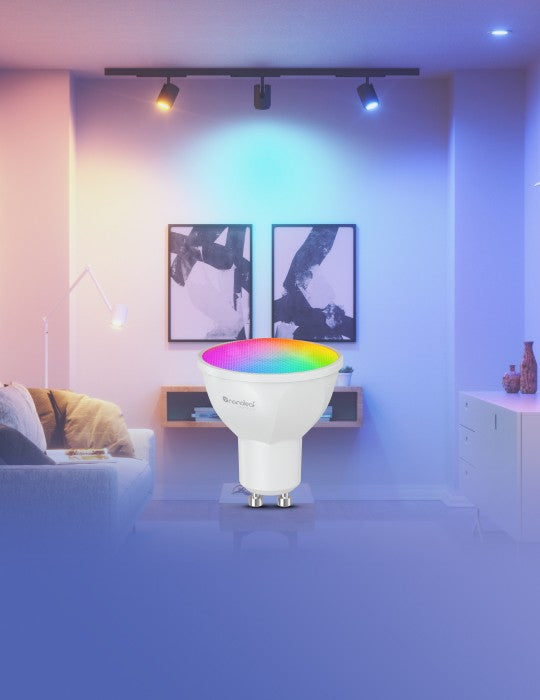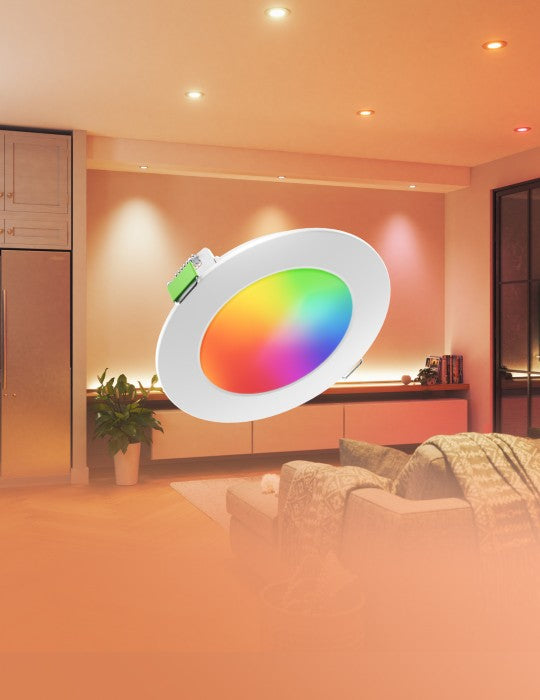Pairing Your Lines for iOS
Standard Pairing Process for iOS
To ensure a smooth pairing process, please make sure you have the following things ready:
Requires iOS 15.4+, turn ON Bluetooth for pairing.
Note: iOS 16.5+ is required to pair with a Smart Home Ecosystem
Found as a QR code and a 8 digit code on your Lines Power Supply Unit, Processor and Quick Start Guide/Welcome Card.
2.4 GHZ Wi-Fi is required. 5 GHz networks are not compatible with Nanoleaf products.
Your Lines are ready to pair when the indicator light on the Processor is solid white.
Download and Open the Nanoleaf App
You can find the official Nanoleaf App in the App Store. Make sure you have the latest version.
Pair Your Lines
- On the Dashboard, tap the pencil icon in the top right corner.
- Tap “Add Device +”
- The app will automatically open up the pairing window.
- Follow the instructions on the screen to either:
Option A: Scan the QR code.
Option B: Enter in the 8-digit pairing code found on your Blocks Power Supply Unit, Controller, or Quick Start Guide/Welcome Card
Option C: Use NFC Tap, by holding the top of your mobile device over the buttons of your Controller - Your Nanoleaf Lines should now be connected and ready to go.
How can one setup be controlled by multiple iOS users?
This is accomplished with the Apple Home App and the Nanoleaf App.
Primary User
- Open the Nanoleaf App.
- Select the More tab. · · ·
- Select Users.
- Invite the secondary user with their iCloud Account.
Secondary User
- A notification will appear for you to accept.
- In the Home App, select the home icon in the top left.
- Select Home Settings, a list of homes will appear.
- Accept the home that has been shared with you. This will give you control of the Lines as well as any other HomeKit devices in the same home.