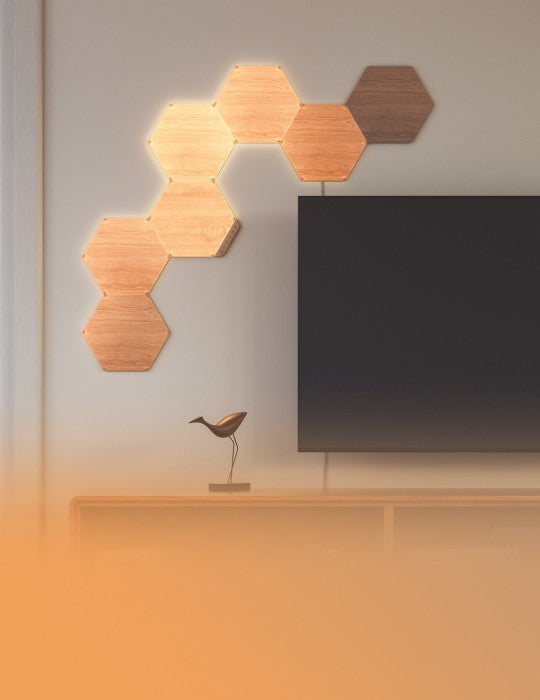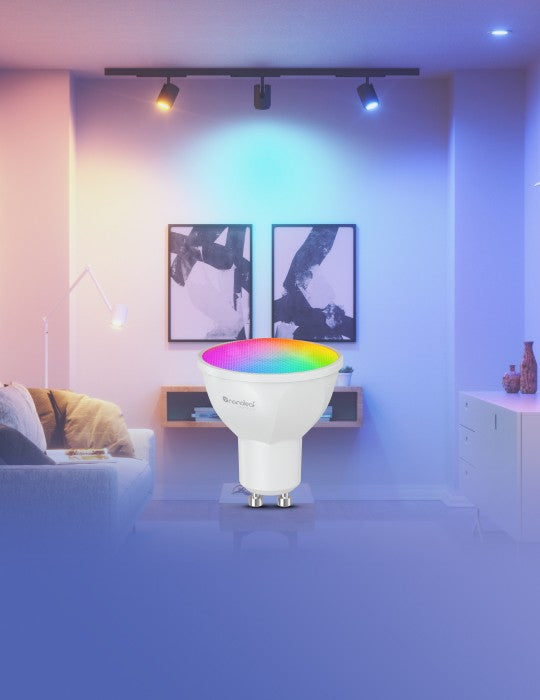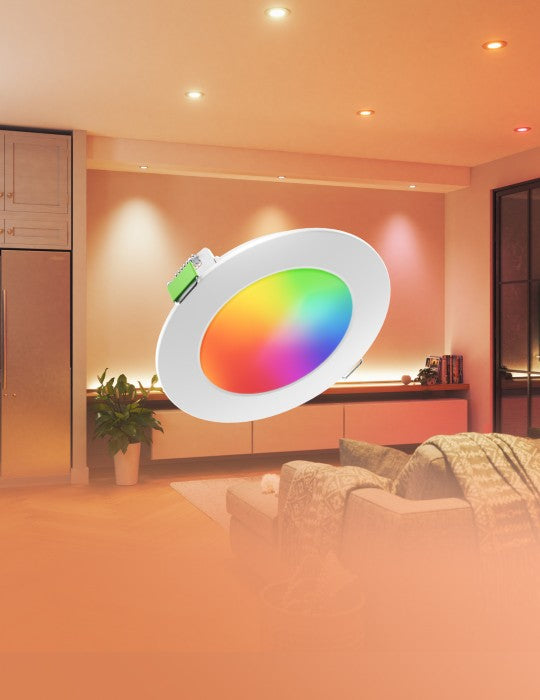Controlling Your Lines
Controller Cap
The buttons on the Controller Cap provide convenient shortcuts to control your Lines. The Controller Cap can be attached to any Mounting Connector.
Cycle through Default or Saved Color Scenes.
Cycle through Default or Saved Color Scenes.
Return to previous Color Scenes.
Lines come with dozens of preloaded Scenes. Hold the Shuffle button to go to a random Scene.
Advanced Button Controls
You can also use the Controller’s touch buttons for advanced commands—most commands can be executed by holding buttons, or tapping two buttons at once. Here is a full list of shortcuts:
Only the last 5 randomly loaded Scenes are available. A flash of yellow on the panels will indicate that you are at the end of your browsing history.
This saves the current Scene if it’s not already saved. This is most useful for saving Scenes you like when using Shuffle.
Cycle through the following preset white light modes: Warm White (2700K), Reading Light (4000K), Daylight White (5000K).
This opens a 30s window to pair your devices.
This mode allows your Lines to act as a local network hotspot without an Internet connection. With this mode active, you can use the Nanoleaf App to operate your Nanoleaf Lines without needing a router or access point.
Note
During Wi-Fi Hotspot Mode, your Lines will not be able to download firmware updates. 'Discover' content from the community will also be unavailable.
The Nanoleaf App
Turn your lighting on and off, control brightness, create Schedules, group lights by home and by room, create and use Scenes, and much more.
Choose an existing Scene or create your own (Static, Dynamic, Rhythm, Group, Layered). You can also use the Paint Tool to color Lines individually.
Find and download new Scenes created by the Nanoleaf community.
Find helpful information including tutorials, new device features, integrations, and learn about other Nanoleaf products, etc.
Automate your Scenes to turn on or off.
Nanoleaf Desktop App
With the Nanoleaf Desktop App, you can control your Blocks from a web browser on your computer. Create and download new Scenes right from your computer, or try the Screen Mirror feature. The Desktop App was designed to simplify the management of larger installations and offer control of many different layouts at once.
Voice Control
You can easily control your Lines by voice in a few different ways. In the Nanoleaf App, make sure to name your panels with something simple.
“Turn [Device Name] on/off.”
“Set [Device Name] to 10% brightness.”
“Brighten/dim the lights.”
“Brighten/dim the lights to [%].”
“Set [Scene Name].”
“Set [Device Name] to [Scene Name]”
“Set [Device Name] to [Color].”
“Turn on [Device Name or Scene Name].”
“Turn on/off the lights in [Room Name].”
“Turn on/off all my lights.”
“Turn off [Device Name].”
“Brighten/dim [Device Name].”
“Brighten/dim the lights in [Room Name].”
“Brighten/dim all my lights.”
“Set [Device Name] to [%].”
“Set [Device Name] to [Color].”
“Turn on [Device Name or Scene Name].”
“Turn off [Device Name].”
“Brighten/dim [Device Name].”
“Set [Device Name] to [%] brightness.”
“Set [Device Name] to [Color].”
Nanoleaf Open API
A local network API designed to extend your product experience. Integrate your setup with third party devices and services and enable more granular control of the hardware.