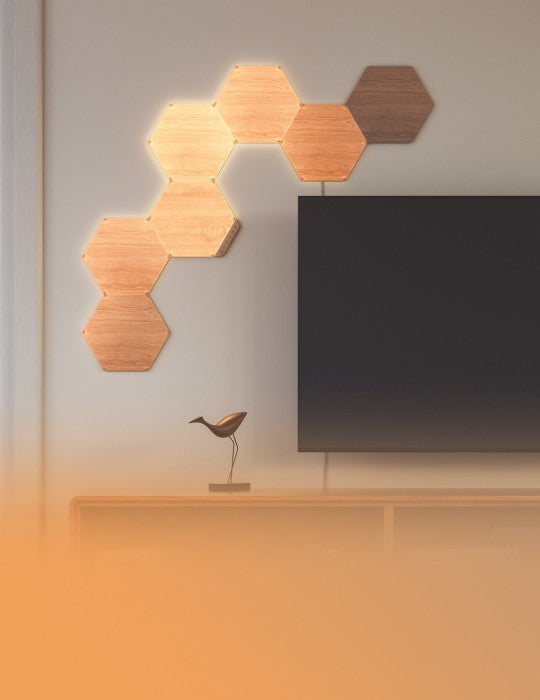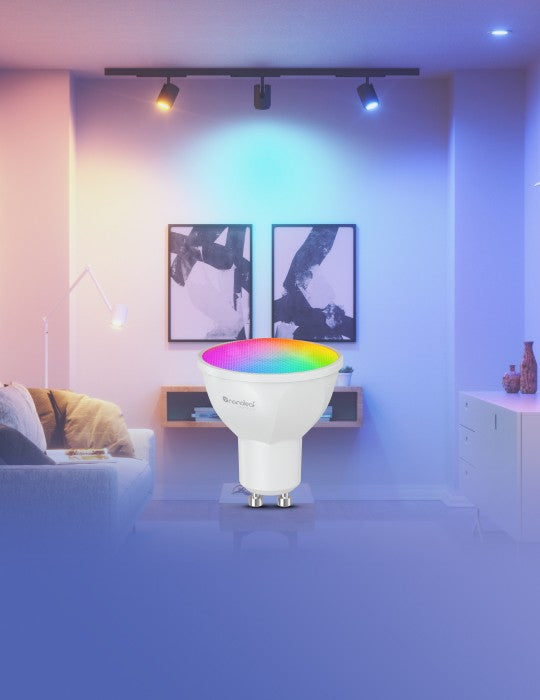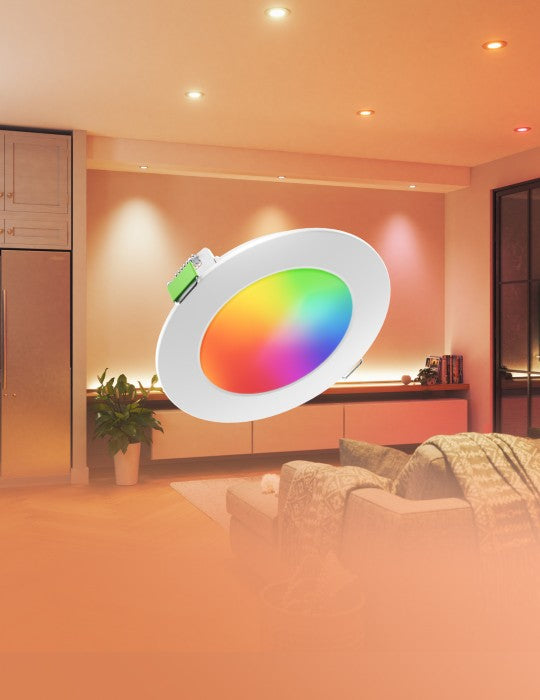Pairing Your Lines for Android
Standard Pairing Process for Android
To ensure a smooth pairing process, please make sure you have the following things ready:
Requires Android 9+, turn ON Bluetooth, and Google Play Services app version 22.48.14. Ensure your location settings are enabled on your device.
Found as a QR code and a 8 digit code on your Lines Power Supply Unit, Processor and Quick Start Guide/Welcome Card.
2.4 GHZ Wi-Fi is required. 5 GHz networks are not compatible with Nanoleaf products.
Your Lines are ready to pair when the indicator light on the Processor is solid white.
Download and Open the Nanoleaf App
You can find the official Nanoleaf App in the Google Play Store. Make sure you have the latest version.
Pair Your Lines
- On the Dashboard, tap the pencil icon in the top right corner.
- Tap “Add Device +”
- Follow the instructions on the screen to either:
Option A: Scan the QR code.
Option B: Manually enter the 8 digit pairing code.
Easily identify the device you're pairing by using the "signal" icon (your device will flash), or by matching the Unique ID on your Lines Processor with the last 4 digits of a device name on the app.
Option C: Select NFC, and tap the top of your mobile device over the Lines Processor. - Your Nanoleaf Lines should now be connected and ready to go.