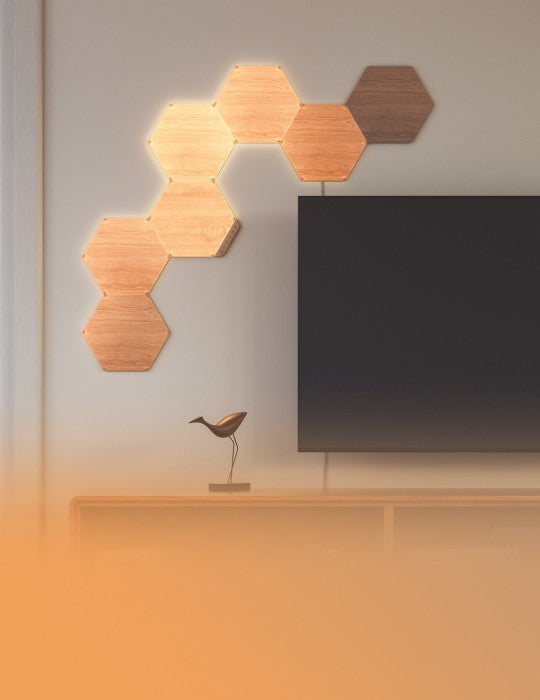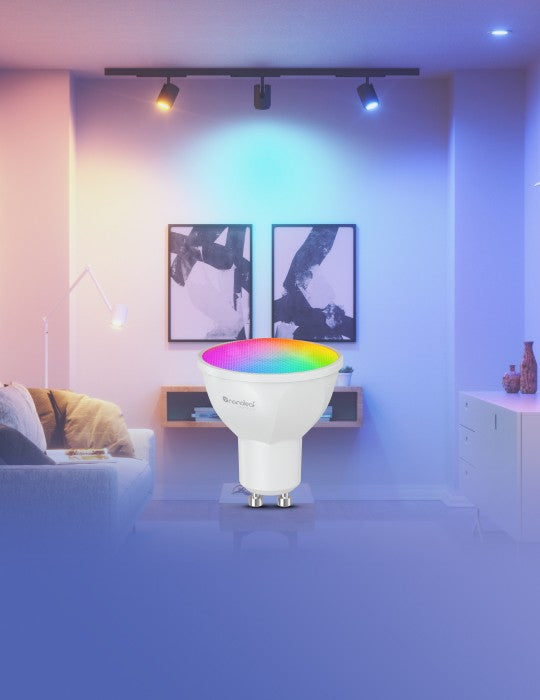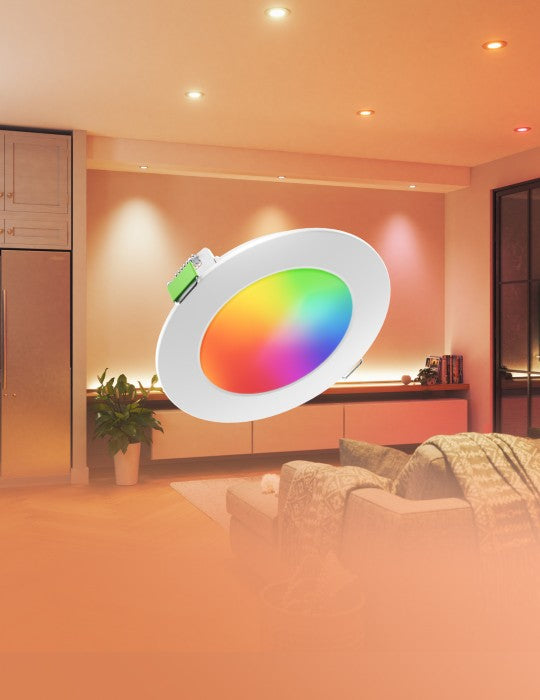Common Solutions
“I moved or changed my Wi-Fi network.”
Try a Wi-Fi Settings Reset
This will allow you to connect your Blocks to a new Wi-FI network.
- Plug your Blocks in to a power source.
- With the Power and the Brighten buttons on the Controller, press and alternate between them 5 times (10 presses total).
- The Status LED will become a solid white.
“My Blocks are paired but unreachable.”
Try to Toggle your Wi-Fi
On your phone, toggle the Wi-Fi off, then on again.
Try to Power Cycle your Controller
Unplug your Controller from power, then plug it back in.
Try to Power Cycle your Router
Unplug your Router from power, then plug it back in.
Try to Reset
“I am not able to pair my Blocks.”
Check your Router Settings
- On your phone, toggle the Wi-Fi off, then on again.
- Ensure multicast, IGMP, UPnP (if available) are enabled on your router settings.
Try to Reset
“I don’t see my Blocks in the App for setup.”
Wi-Fi Troubleshooting
Plug your PSU into power. The Power button on the Controller will light up after 1 minute.
If your Status LED is Solid White, means your Blocks are ready to connect to your network.
- Make sure your mobile device Wi-Fi is on.
- Move your mobile device closer to your panels.
- Toggle the Wi-Fi on your mobile device off, then on.
If your Status LED is Flashing, means Your Wi-Fi is configured, but the panels cannot connect to the target network.
- Try to Power Cycle your Blocks (unplug your PSU from power, then plug it back in).
- If your panels are paired on the Nanoleaf App, delete the device and re-pair them with the Standard Pairing Process.
If your Status LED is Unlit, means Your Wi-Fi is configured and connected to your router.
- Make sure your mobile device is on the same network.
- Toggle the Wi-Fi on your mobile device off, then on.